Dear Customers,
As you already know we are constantly working to optimize Linky.
We recommend not to use the Linky until it is correctly updated. Even if you don’t have an iOS phone, we advise you to borrow an iPhone from a friend so you can install that update.
The latest release of the fw contains the following improvements:
– torque +10%
– breaking
– bugs solved
If your phone battery is below 40%, please recharge before using the APP.
Here is how it works:
1. Unfold Linky
2. Turn-on the remote controller and wait till the blue LED blinking stops
3. With your iPhone, open the Linky APP. You’ll see a notification on the main page «THERE IS A NEW FIRMWARE UPDATE». If you don’t see this alerts please go into the settings –> firmware and proceed as explained below.
4. Tap it and you’ll move to the firmware upgrading page
The FIRMWARE page advises you if there is a new FW release and indicates the current release.
5. To upgrade the firmware, tap the download symbol.
6.The FW download will start. You will notice the page changes and shows the update status bar.
7. The FW update could take several minutes (up to 25 minutes, it depends on your device). During this update, don’t fold the board, don’t turn off or use the remote control, and don’t close the app.
At the end of the procedure, the firmware page says that firmware is up to date.
Be aware that some skateboard releases could need to repeat the procedure twice. After the first firmware update, you’ll notice again that THERE IS A NEW FIRMWARE UPDATE. In this case, just repeat the procedure again.
WARNING: Because of noisy electromagnetic interferences, it could happen that the FW upgrade fails or the status bar gets stuck too long (more than 25 minutes)
This is not a problem, don’t worry. Just restart the APP and try again.
In order to verify that you have the latest FW release, just go into the SETTINGS MENU and tap on FIRMWARE. If there is a new firmware release, just download it and wait for the completion, as explained above.
At the end of the procedure you should see the following status:
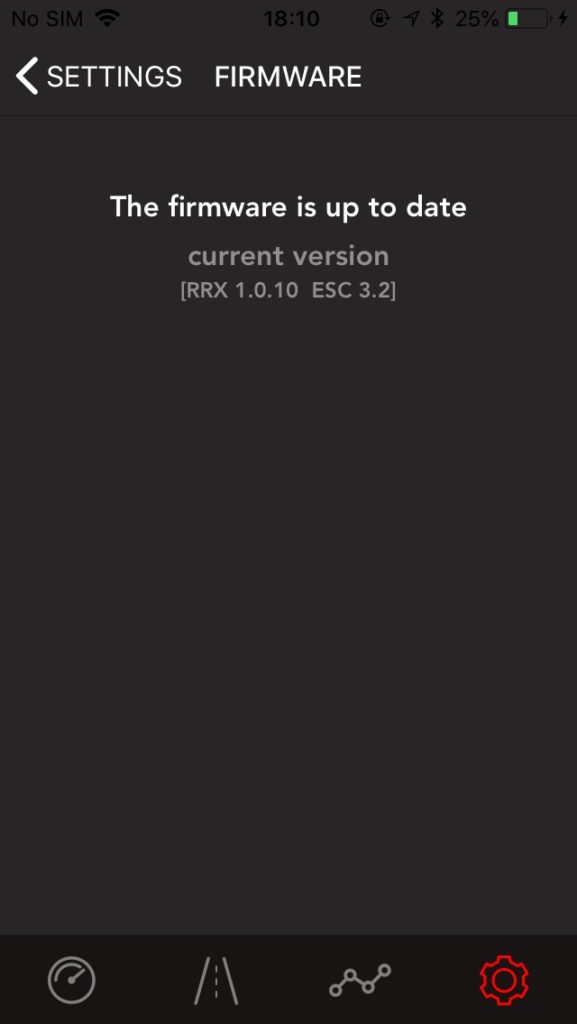


Quando lá versione per Android please?
Unable to update firmware, screen stuck at the download section. I am in strong WiFi environment and did everything listed above!